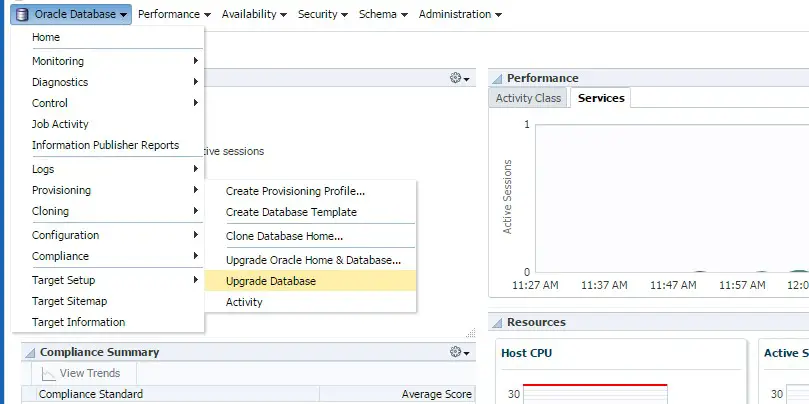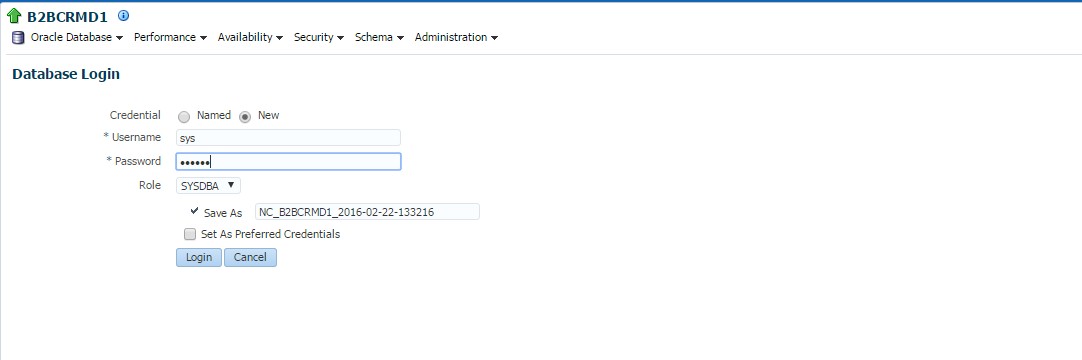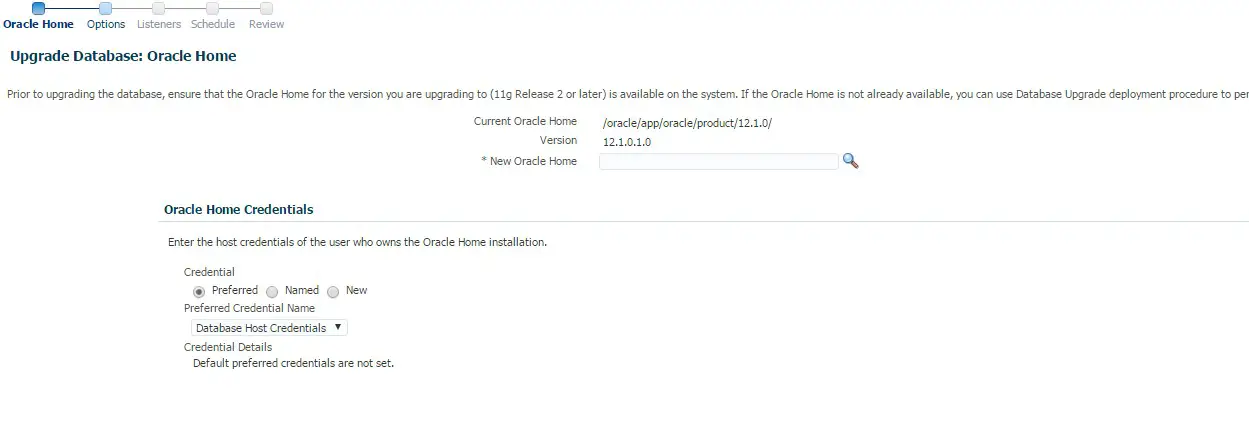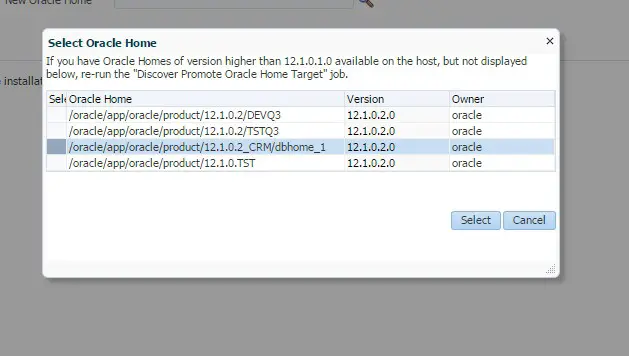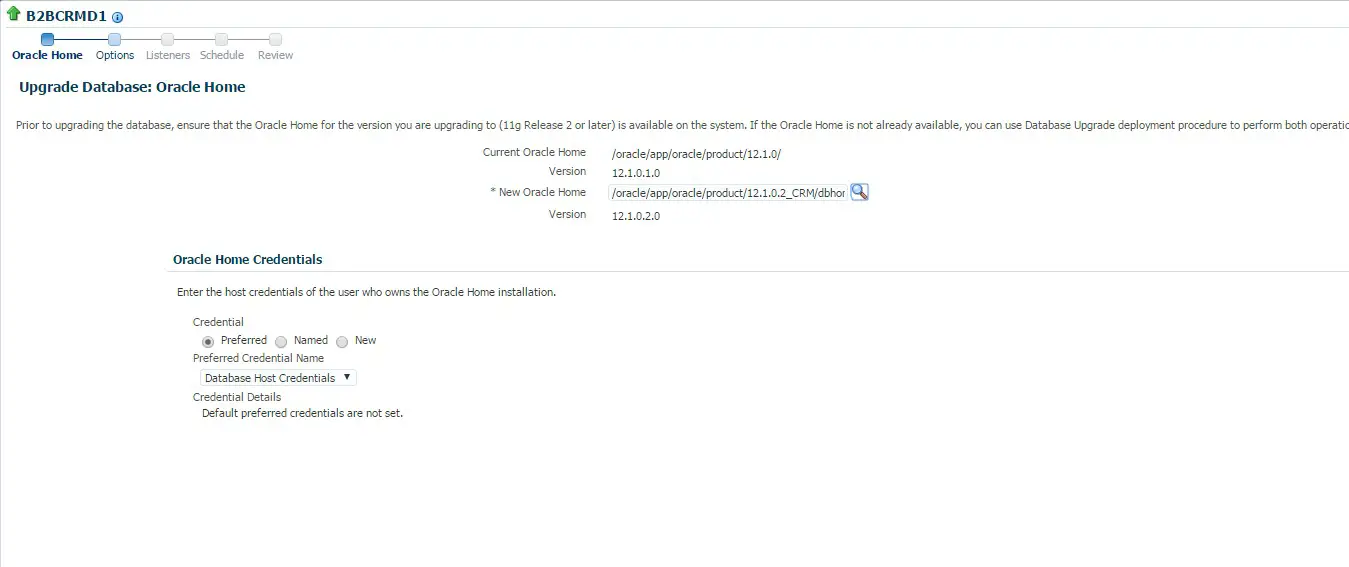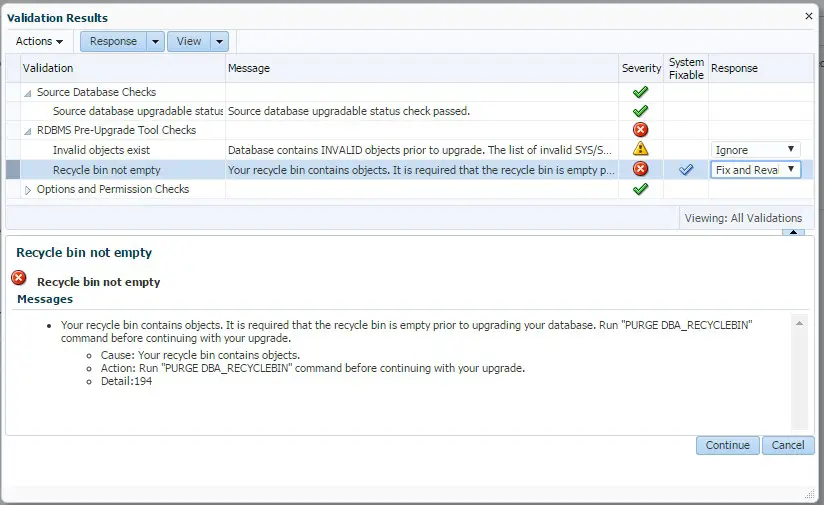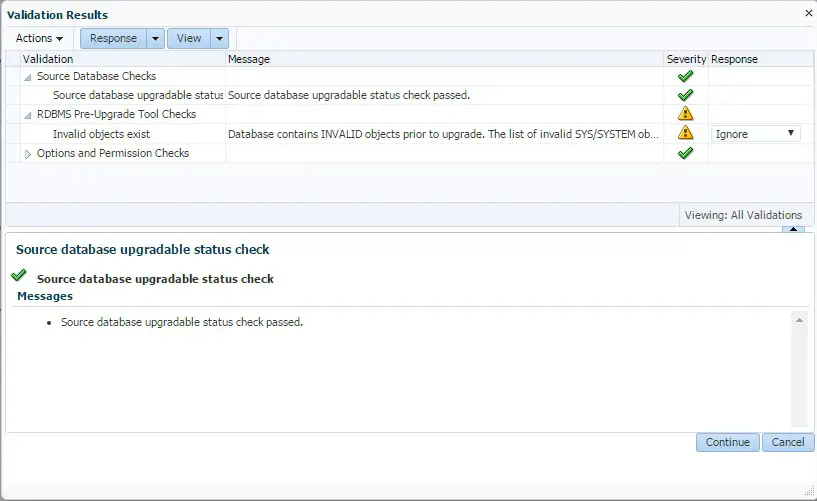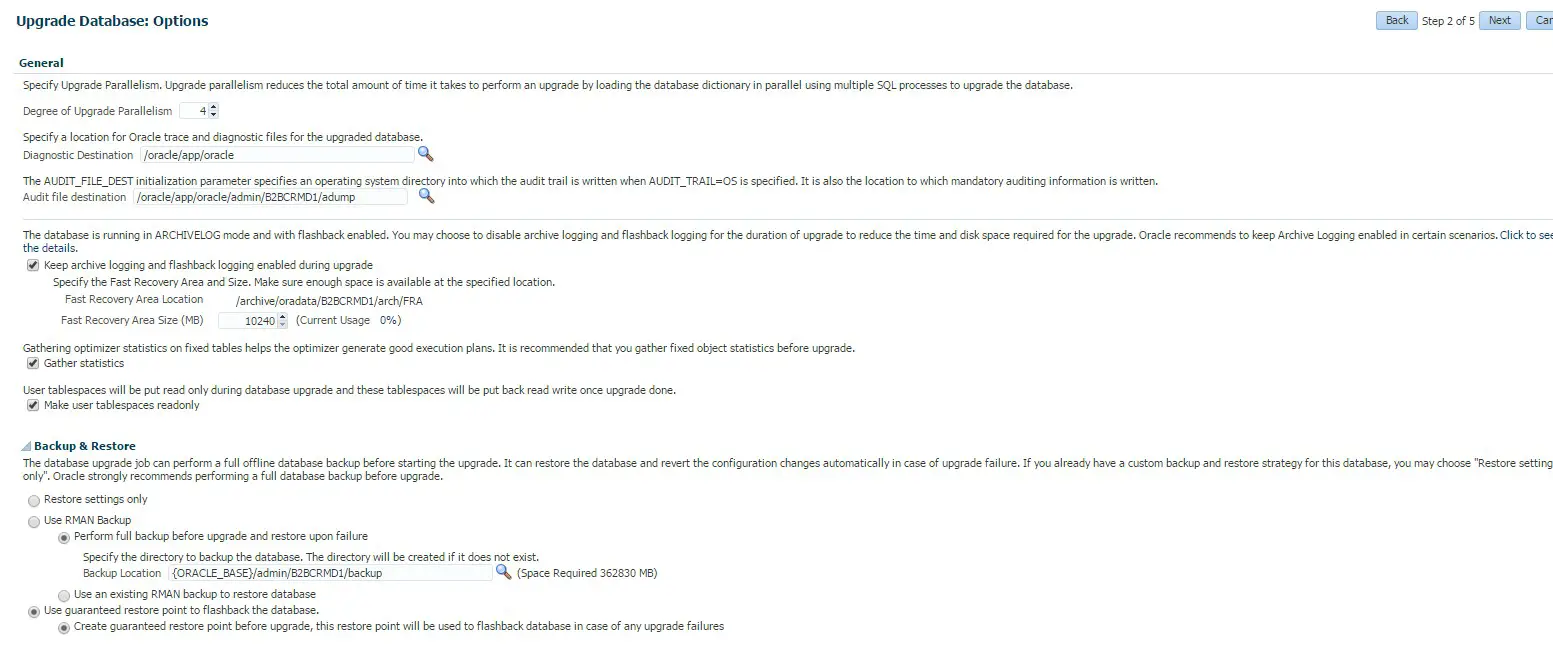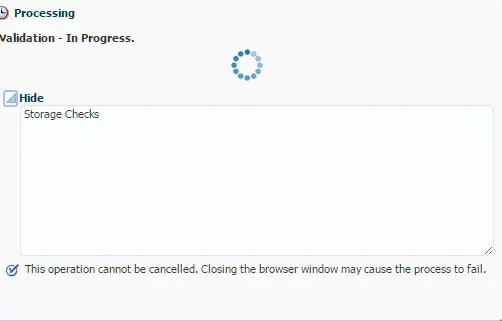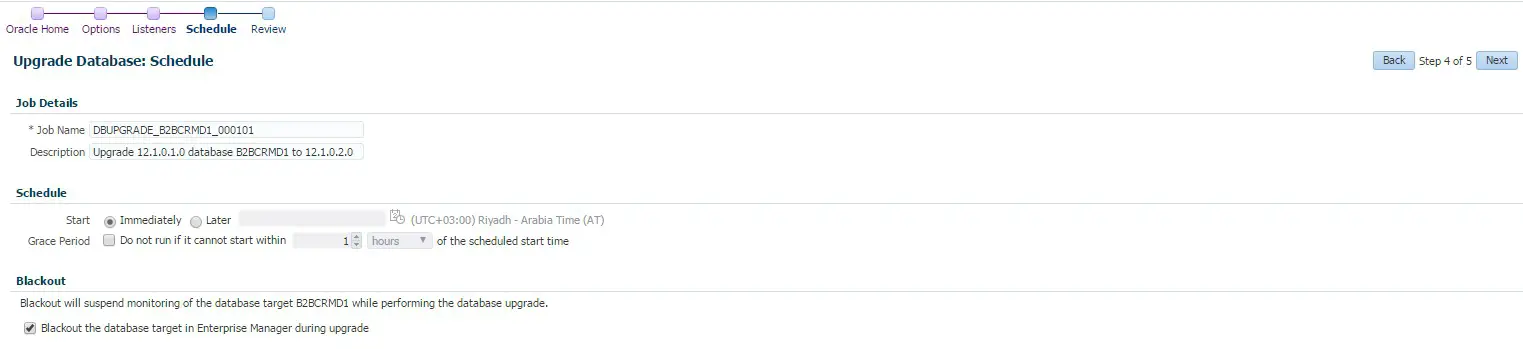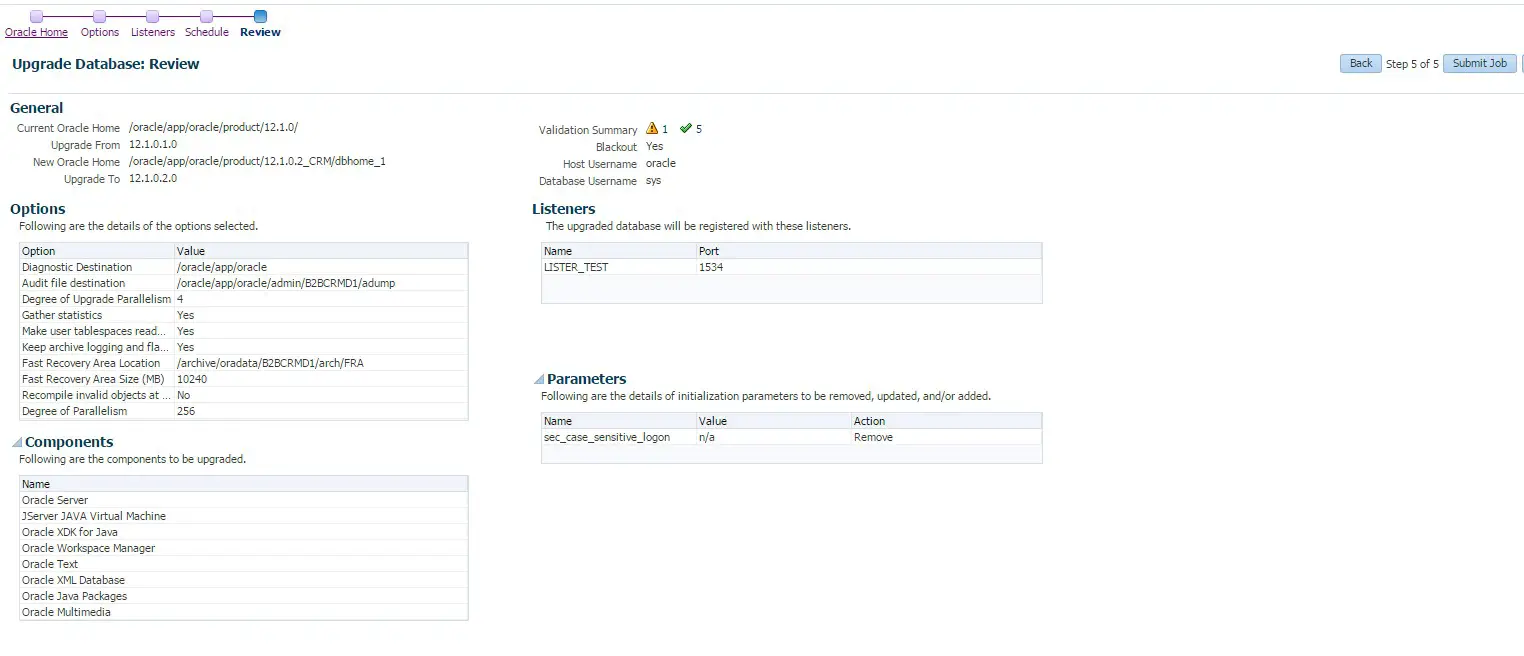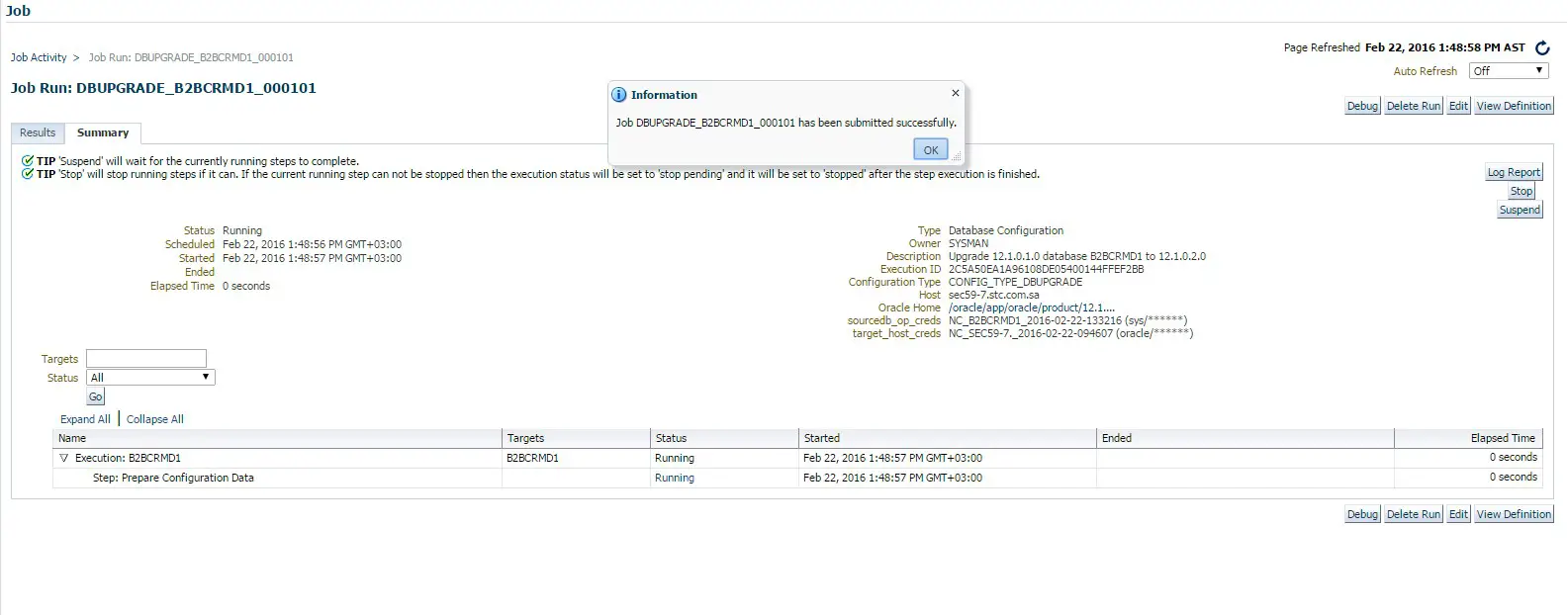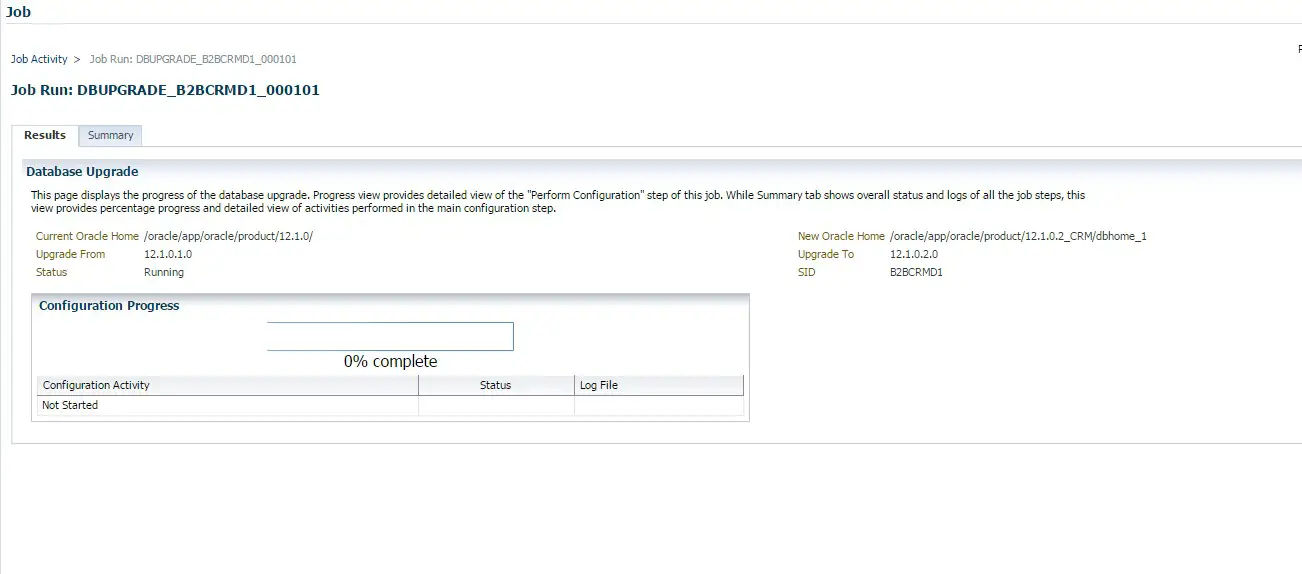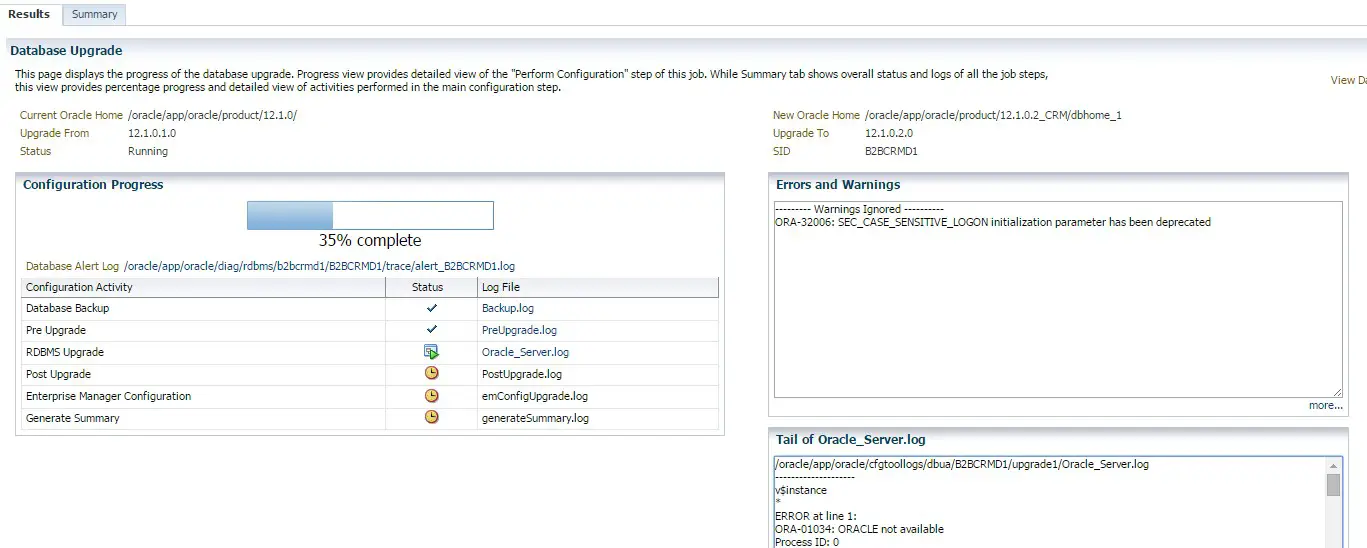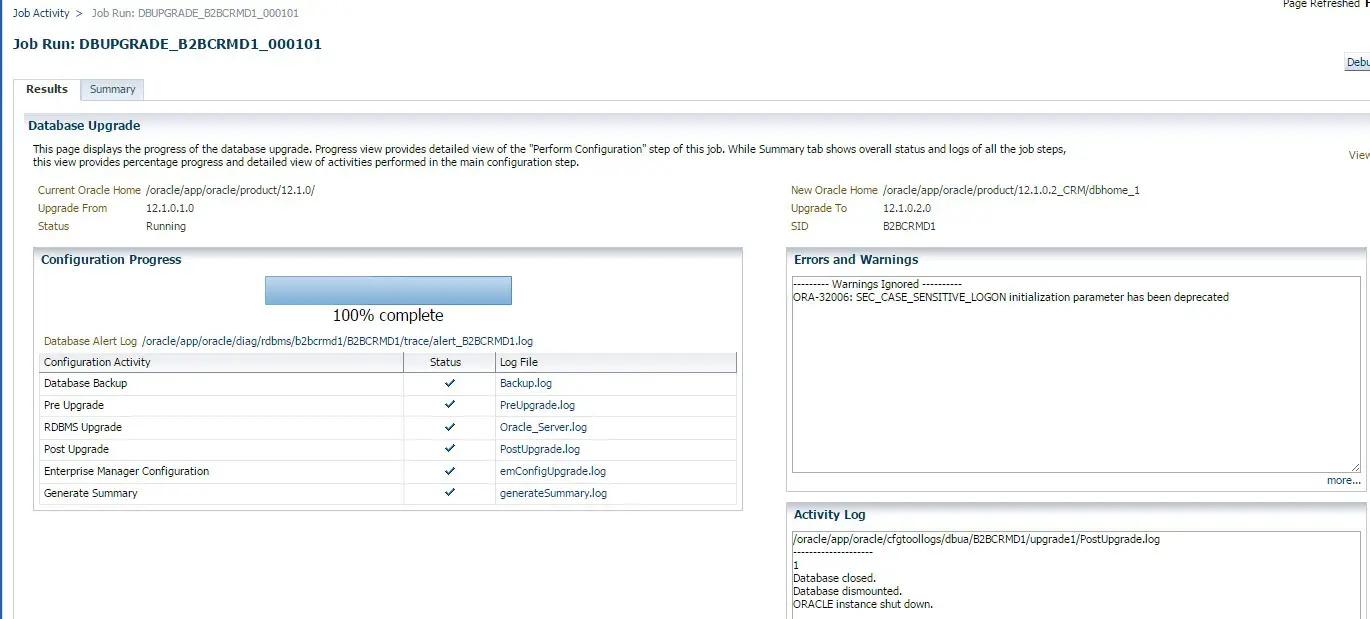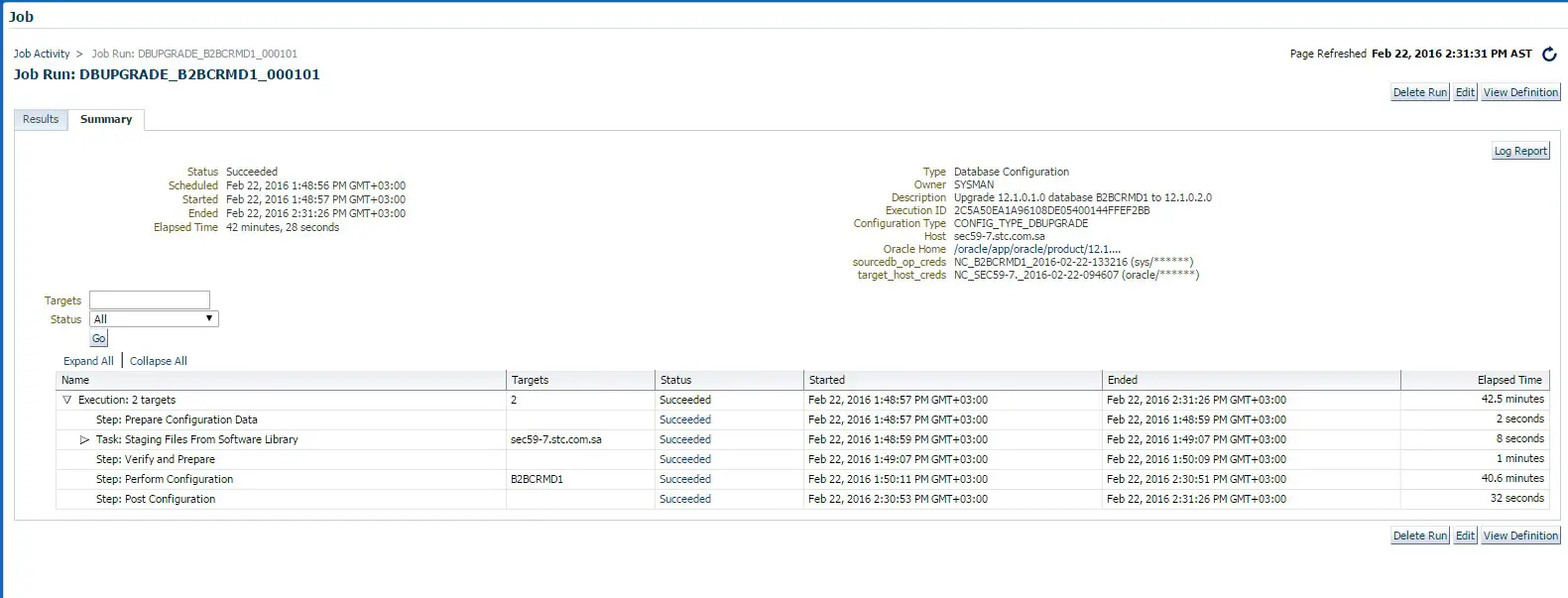We can upgrade an oracle database using OEM 12c cloud control also.
Here I will show how to upgrade database from 12.1.0.1 to 12.1.0.2 .
Note – Make sure that 12.1.0.2 ORACLE_HOME is installed.
SOURCE ORACLE_HOME(12.1.0.1) – /oracle/app/oracle/product/12.1.0
TARGET ORACLE_HOME(12.1.0.2) – /oracle/app/oracle/product/12.1.0.2_CRM/dbhome_1
Enable Flashback:
Before starting the upgrade, Enable flashback in the database, so that we can create a restore point during the upgrade, And if upgrade fails, we will be able to restore the database to before upgrade stage.
SQL> alter system set db_recovery_file_dest_size=10G scope=both;
System altered.
SQL> alter system set db_recovery_file_dest=’/archive/oradata/B2BCRMT3/arch/FRA’ scope=both;
System altered.
SQL> alter database flashback on;
Database altered
Go to the HOMEPAGE of the database, which need to be upgraded.
ORACLE DATABASE -> PROVISIONING – > UPGRADE DATABASE
Provide sys password and select the NEW ORACLE_HOME:
This step will do the precheck . Please take necessary action for the Validation results and retry the precheck.
As precheck is cleared, lets proceed with upgrade settings
1. DEGREE OF UPGRADE PARALLELISM – 4
2. DIAGNOSTIC DESTINATION – /oracle/app/oraclec
3. AUDIT_FILE_DEST=/oracle/app/oracle/admin/B2BCRMD1/adump
4. In Backup Restore section, select Use of guarantee restore point
5. De-select compilation of invalid object , as we will run utlrp.sql, once upgrade is completed.
We can start the upgrade Immediately or schedule it for Later.
Monitor the upgrade job :
Upgrade has been completed succcessfully.
Now run utlrp.sql script to compile all the object
@$ORACLE_HOME/rdbms/admin/utlrp.sql