Monitor goldengate from OEM 12c cloud control
We can monitor goldengate processes like manager,extract and replicat and also the lag from OEM 12c cloud control.
We need three main things.
1. Goldengate plugin to be deployed on the management server
2. Goldengate plugin to be deployed on the management agent server(which goldengate is running)
3. JAGENT software to be installed on server( where goldengate is running)
In this article, we will explain step by step, how to implement this.
1. DEPLOY GOLDENGATE PLUGIN ON MANAGEMENT SERVER.
Go to EXTENSIBILITY -> PLUG IN -> DEPLOY ON – > MANAGEMENT SERVER
Select ORACLE GOLDENGATE
This deployement will shutdown the complete OMS and once plugin is deployed , it will start the OMS.
2. Deploy GG plugin on the Management Agent server( where goldengate process is running):
With this Plugin has been installed successfully. Now we wil install JAGENT.
3. Install Goldengate management agent on agent server(where gg is running)
Download the software from Oracle
NOTE – JDK version should be > = 1. 8
Unzip the software:
[ggatebss@b20e4bay01 GGAGENT]$ ls -ltr total 435376 -rw-rw-r-- 1 ggatebss ggatebss 445820174 Oct 26 14:06 fmw_12.2.1.2.0_ogg_Disk1_1of1.zip [ggatebss@b20e4bay01 GGAGENT]$ pwd /home/ggatebss/GGAGENT [ggatebss@b20e4bay01 GGAGENT]$ unzip * Archive: fmw_12.2.1.2.0_ogg_Disk1_1of1.zip inflating: fmw_12.2.1.2.0_ogg.jar inflating: fmw_12212_readme.htm
SET JAVA_HOME and PATH variable:
Export JAVA_HOME=/usr/java/jdk1.8.0 Export PATH=$JAVA_HOME/bin:$PATH
Start the installation:
cd /usr/java/jdk1.8.0/bin
[ggatebss@b20e4bay01 bin]$ ./java -jar /home/ggatebss/GGAGENT/fmw_12.2.1.2.0_ogg.jar
Launcher log file is /tmp/OraInstall2016-10-27_11-14-13AM/launcher2016-10-27_11-14-13AM.log.
Extracting the installer . . . . . Done
Checking if CPU speed is above 300 MHz. Actual 1582.608 MHz Passed
Checking monitor: must be configured to display at least 256 colors. Actual 16777216 Passed
Checking swap space: must be greater than 512 MB. Actual 16639 MB Passed
Checking if this platform requires a 64-bit JVM. Actual 64 Passed (64-bit not required)
Checking temp space: must be greater than 300 MB. Actual 7061 MB Passed
Preparing to launch the Oracle Universal Installer from /tmp/OraInstall2016-10-27_11-14-13AM
Log: /tmp/OraInstall2016-10-27_11-14-13AM/install2016-10-27_11-14-13AM.log
HERE ORACLE_HOME – Location where this agent will be installed ( not the database oracle_home)
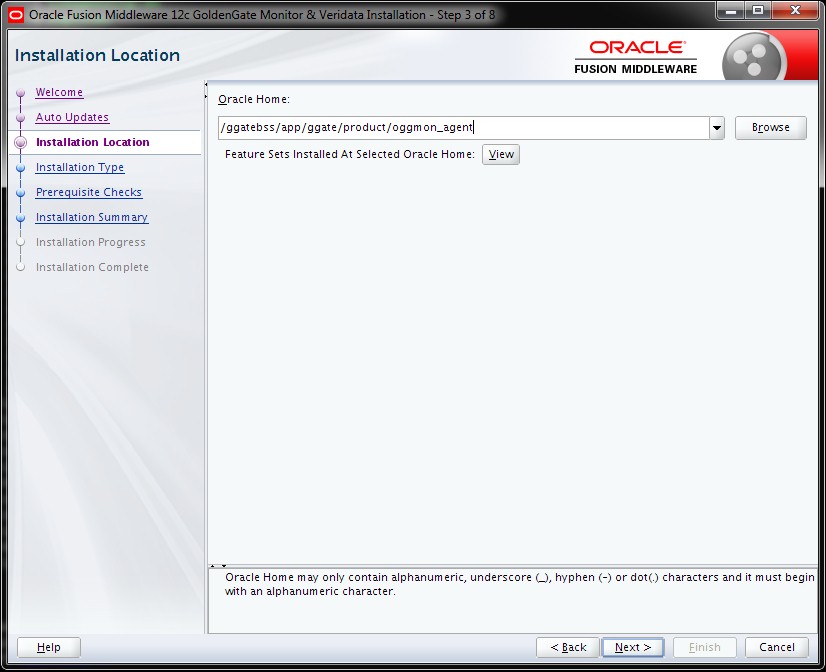
4. Create an agent instance:
[ggatebss@b20e4bay01 ogg_agent]$ pwd /ggatebss/app/ggate/product/oggmon_agent/oggmon/ogg_agent [ggatebss@b20e4bay01 ogg_agent]$ ./createMonitorAgentInstance.sh Please enter absolute path of Oracle GoldenGate home directory : /ggatebss/app/ggate/product/12.1.2.1.1 Please enter absolute path of OGG Agent instance : /ggatebss/app/ggate/product/oggmon_agent/oggagent_13c Please enter unique name to replace timestamp in startMonitorAgent script (startMonitorAgentInstance_20161027112334.sh) : Successfully created OGG Agent instance.
5. Create an wallet:
[ggatebss@b20e4bay01 bin]$ pwd /ggatebss/app/ggate/product/oggmon_agent/oggagent_13c/bin [ggatebss@b20e4bay01 bin]$ ./pw_agent_util.sh -jagentonly Please create a password for Java Agent: Please confirm password for Java Agent: Oct 27, 2016 11:25:17 AM oracle.security.jps.JpsStartup start INFO: Jps initializing. Oct 27, 2016 11:25:17 AM oracle.security.jps.JpsStartup start INFO: Jps started. Wallet is created successfully.
6. Update the configuration file as below information.
jagent.host=192.20.204.113 jagent.username=jagentuser agent.type.enabled=OEM
Apart from the above 3 , No need to modify any other parameter in that file
7. Update GLOBALS file.
Now go to goldengate home and add keyword ENABLEMONITORING in that GLOBAL file.
cat GLOBALS GGSCHEMA ggatebss CHECKPOINTTABLE ggatebss.gg12_chkpoint ENABLEMONITORING
8 . Restart the goldengate manager and other process and jagent
ggsci> stop mgr ggsci> stop * ggsci> stop jagent
ggsci> start mgr ggsci> start jagent ggsci> start *
9 . Check the ggerror.log(Make sure no error reported)
Log should look like this
COMMAND java -Dconfig.dir=/ggatebss/app/ggate/product/oggmon_agent/oggagent_13c/cfg -Djava.util.logging.config.class=oracle.core.ojdl.logging.LoggingConfiguration -Doracle.core.ojdl.logging.config. file=/ggatebss/app/ggate/product/oggmon_agent/oggagent_13c/cfg/logging-config.xml -Doracle.core.ojdl.logging.componentId=JAGENT -jar -Xms512m -Xmx1024m /ggatebss/app/ggate/product/oggmon_agent/oggm on/ogg_agent/dirjar/jagent.jar Program is 'java', arguments are '-Dconfig.dir=/ggatebss/app/ggate/product/oggmon_agent/oggagent_13c/cfg -Djava.util.logging.config.class=oracle.core.ojdl.logging.LoggingConfiguration -Doracle.core .ojdl.logging.config.file=/ggatebss/app/ggate/product/oggmon_agent/oggagent_13c/cfg/logging-config.xml -Doracle.core.ojdl.logging.componentId=JAGENT -jar -Xms512m -Xmx1024m /ggatebss/app/ggate/prod uct/oggmon_agent/oggmon/ogg_agent/dirjar/jagent.jar' *********************************************************************** ** Run Time Messages ** *********************************************************************** 2016-10-27 11:32:49 INFO OGG-00978 GGCMD JAGENT is running. 2016-10-27 11:32:49 INFO OGG-01927 Child process started, process ID 3496, command line 'java -Dconfig.dir=/ggatebss/app/ggate/product/oggmon_agent/oggagent_13c/cfg -Djava.util.logging.config. class=oracle.core.ojdl.logging.LoggingConfiguration -Doracle.core.ojdl.logging.config.file=/ggatebss/app/ggate/product/oggmon_agent/oggagent_13c/cfg/logging-config.xml -Doracle.core.ojdl.logging.co mponentId=JAGENT -jar -Xms512m -Xmx1024m /ggatebss/app/ggate/product/oggmon_agent/oggmon/ogg_agent/dirjar/jagent.jar'.
With this jagent setup is completed. Now we can proceed with discovering the process on OEM .
10 . Discover goldengate processes on OEM cloud control.
SETUP -> ADD TARGET -> CONFIGURE AUTO DISCOVERY
ADVANCED : DISCOVERY MODULE -> GOLDENGATE DISCOVERY
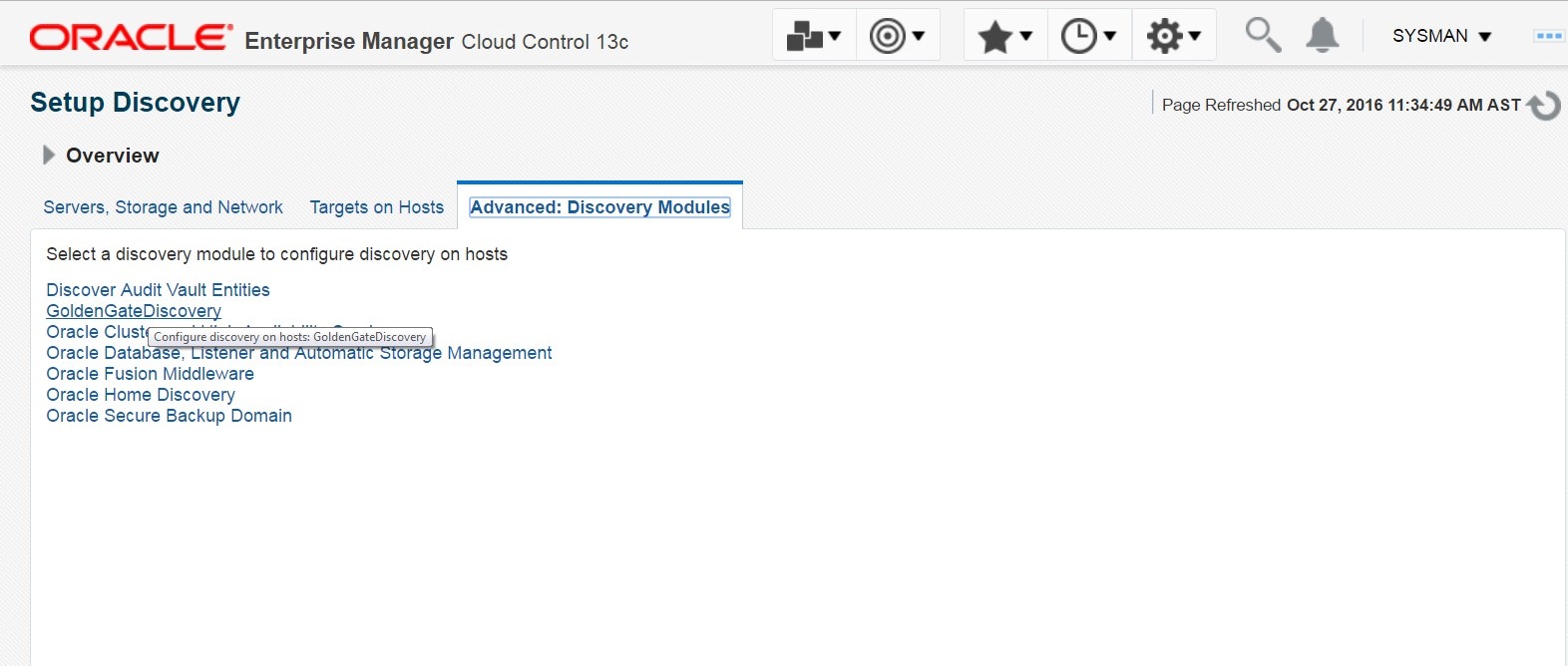
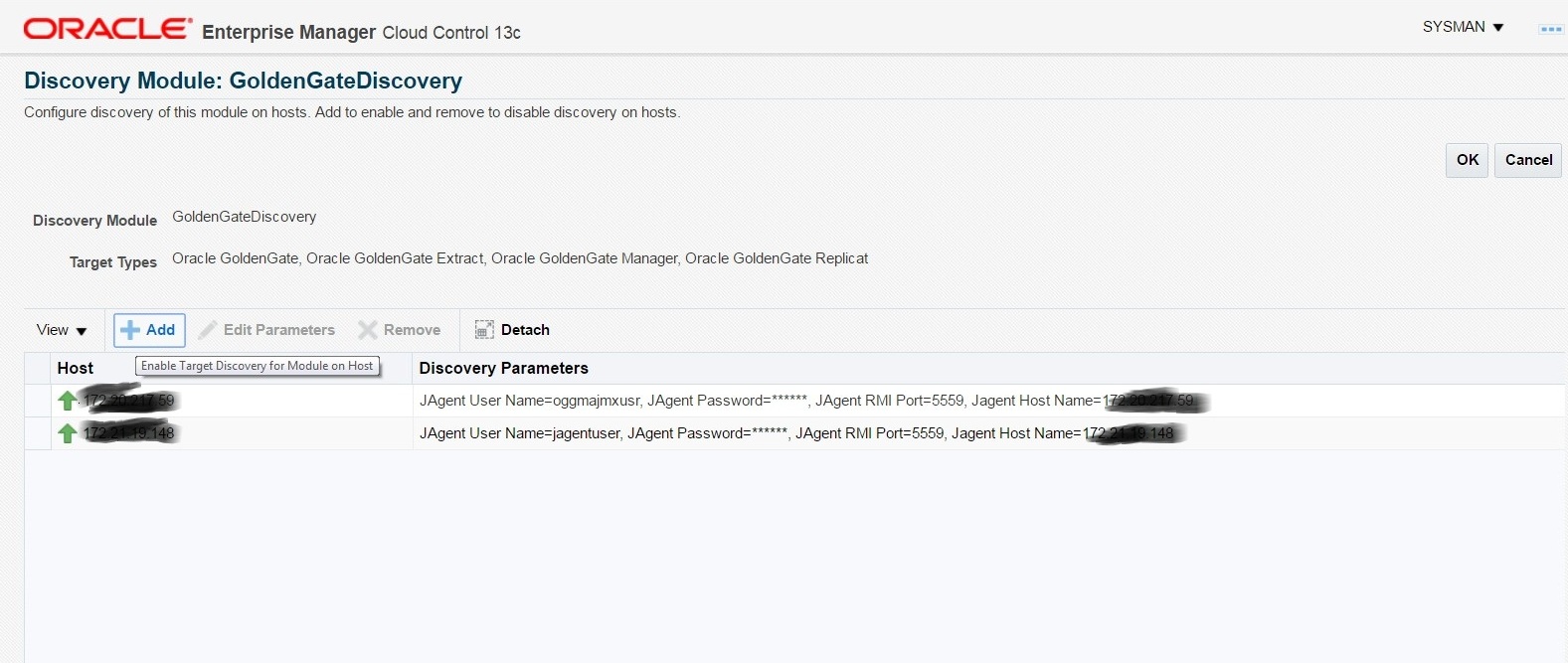
SELECT THE AGENT SERVER( Where goldengate process is running and jagent is installed):

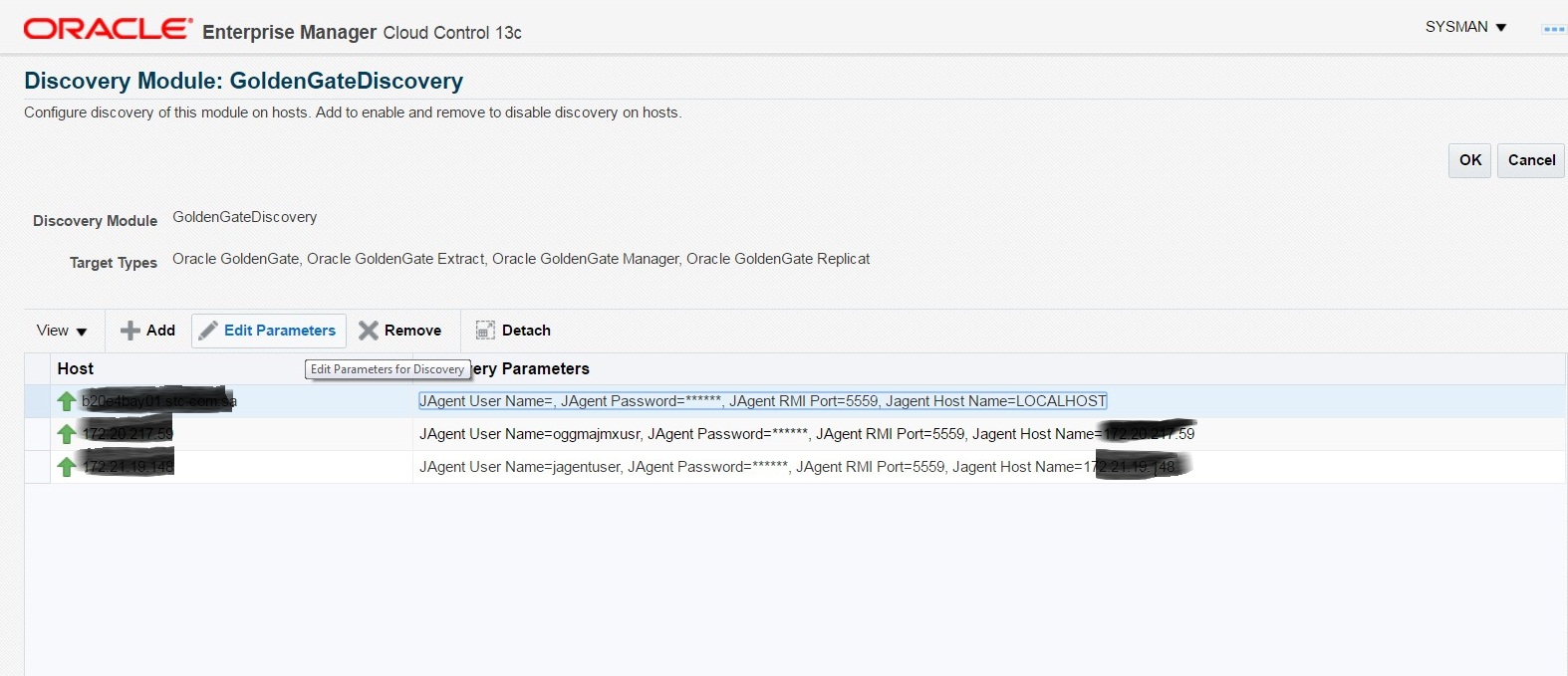
Pass the value of jagentuser and password which we have given, while creating the wallet ( STEP 5 )
TARGET ON HOSTS – > DISCOVER NOW
We can the goldengate process. Now promote them.
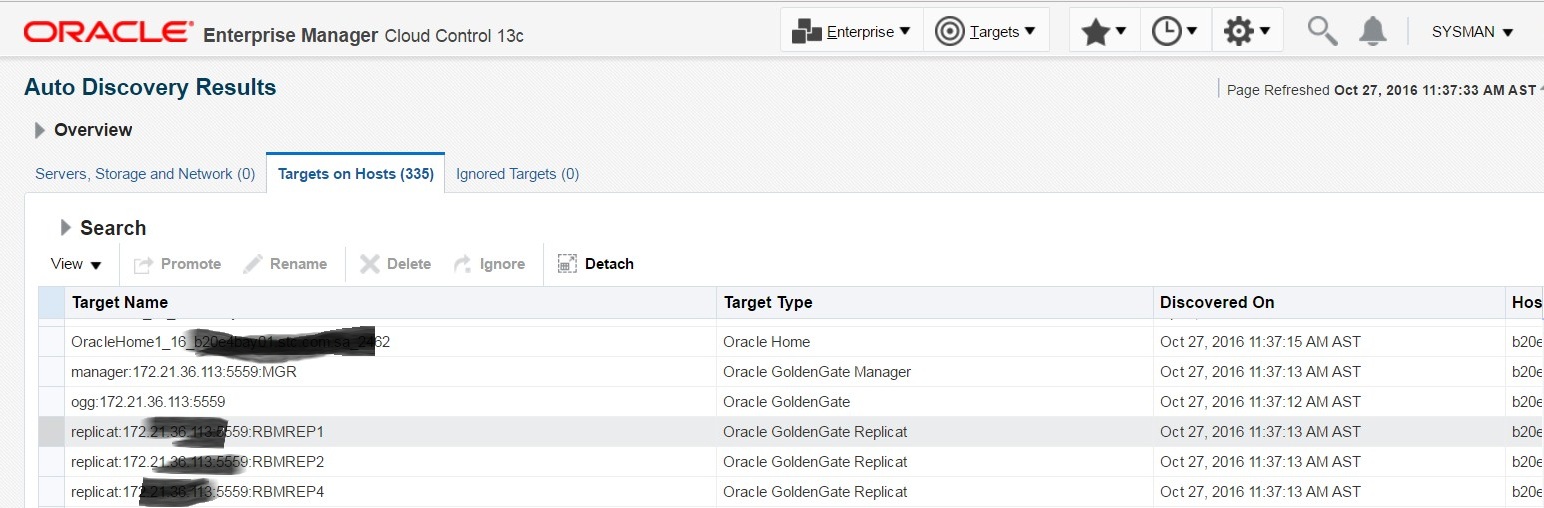
Now we can easily monitor the goldengate process and their lag from oem 12c cloud .
MORE ARTICLES OEM 12C/13C HERE

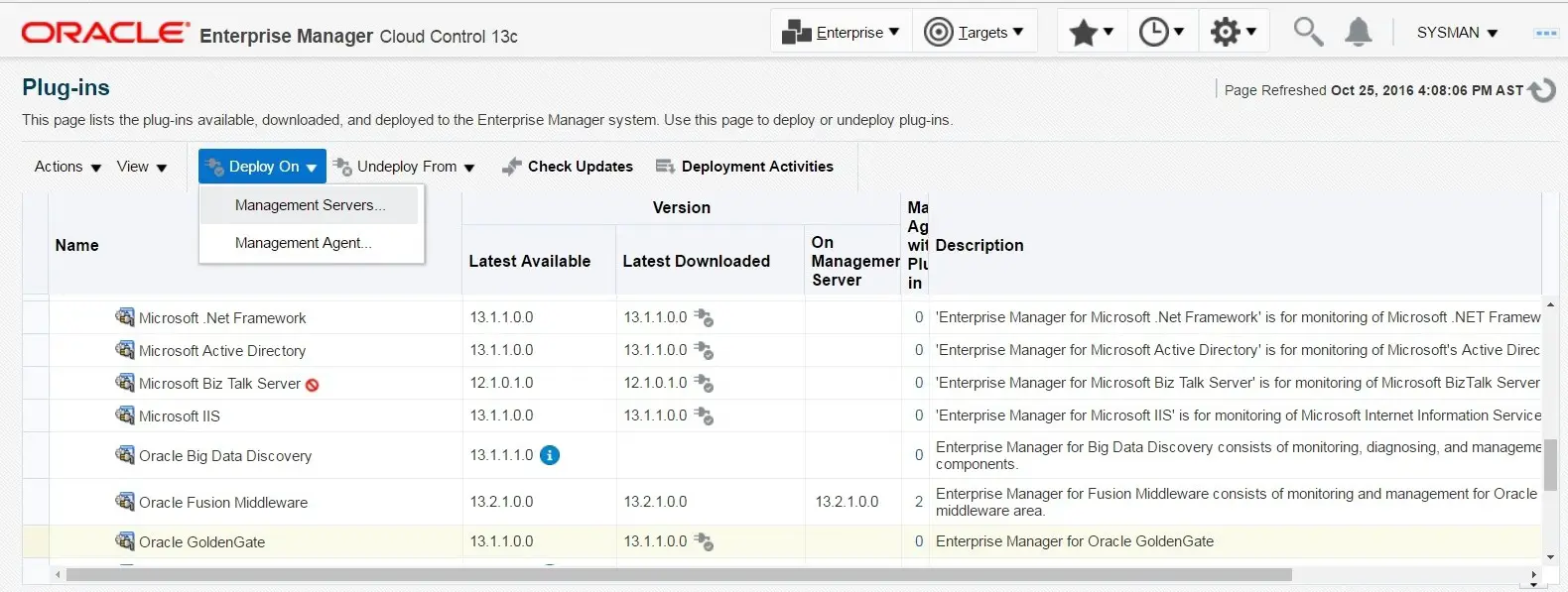
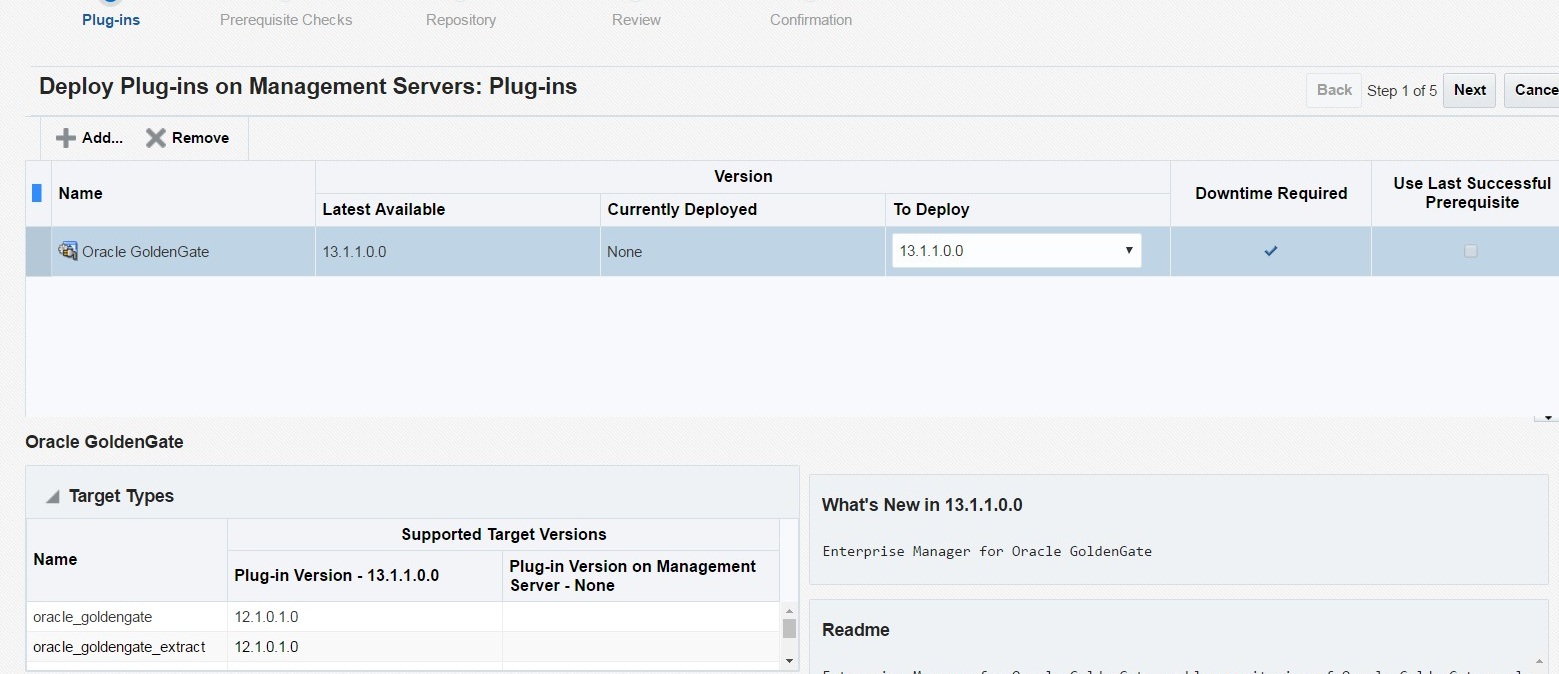
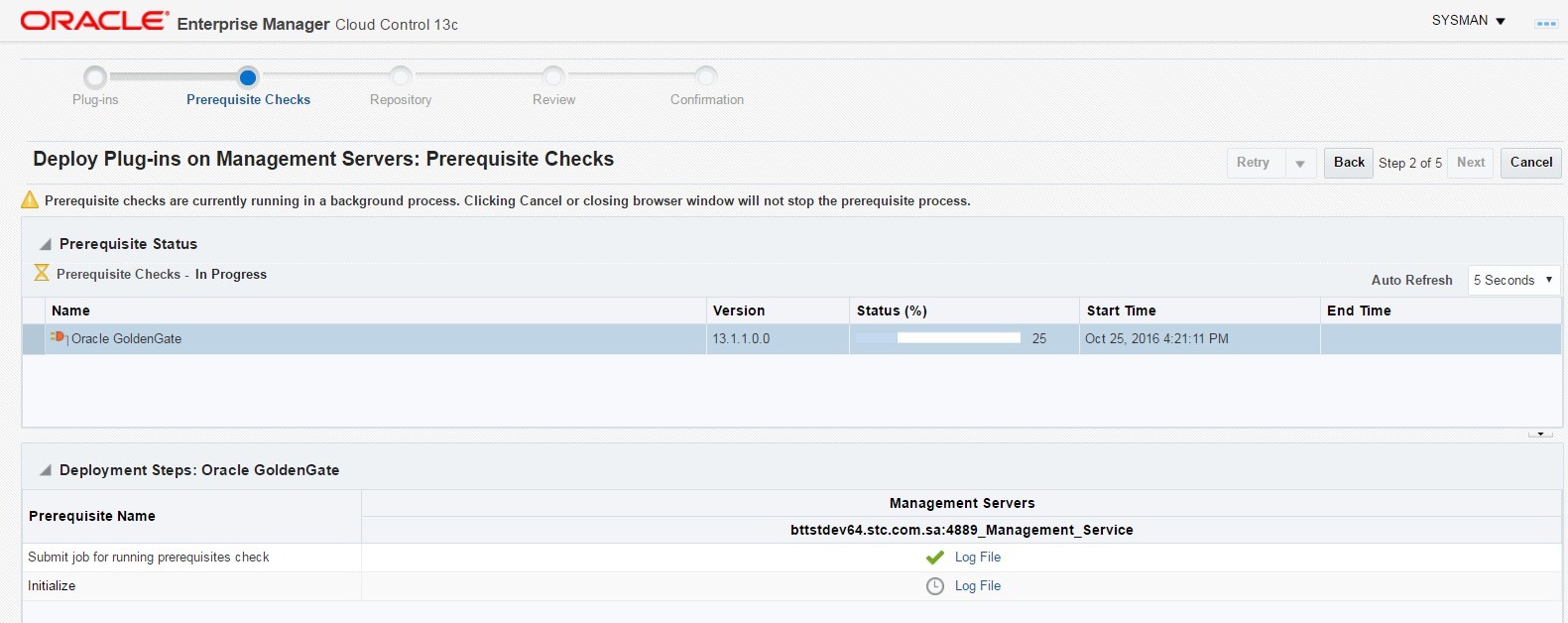
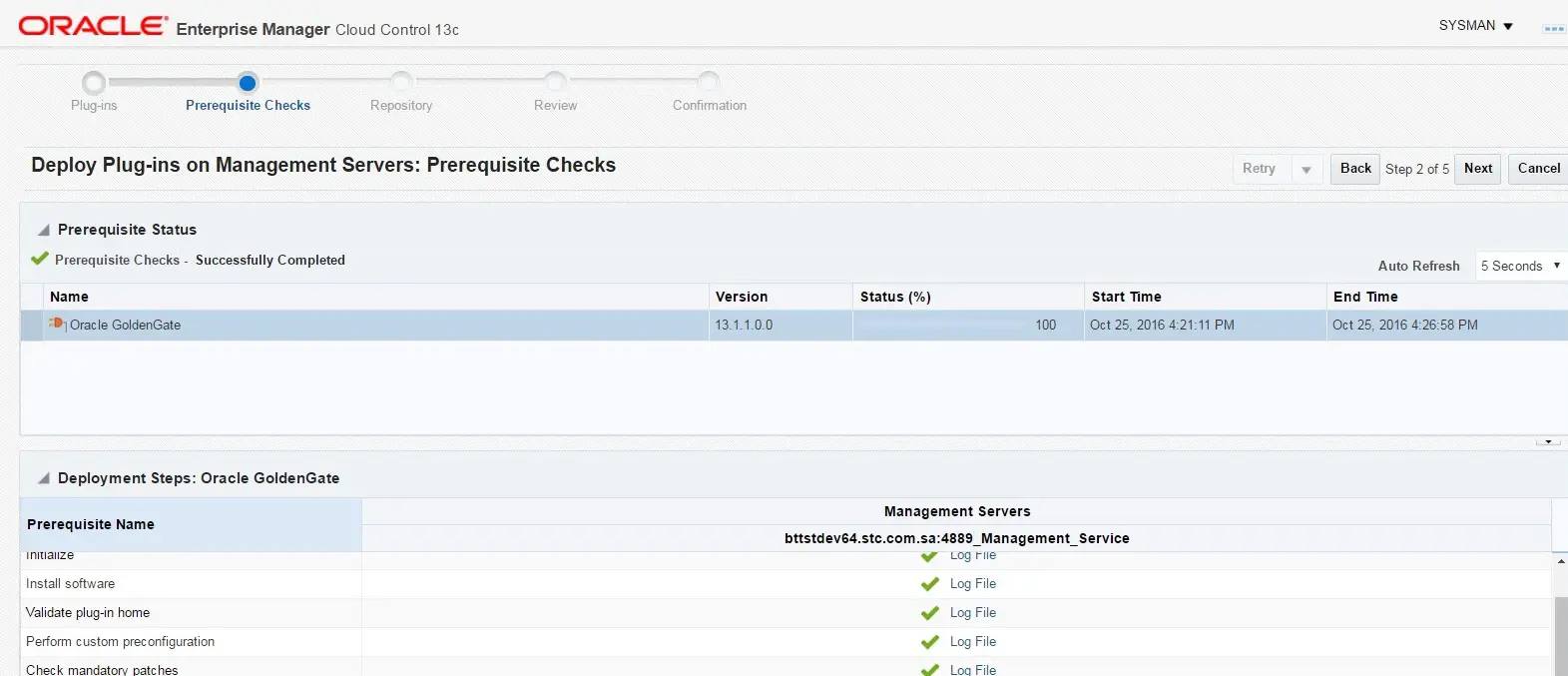
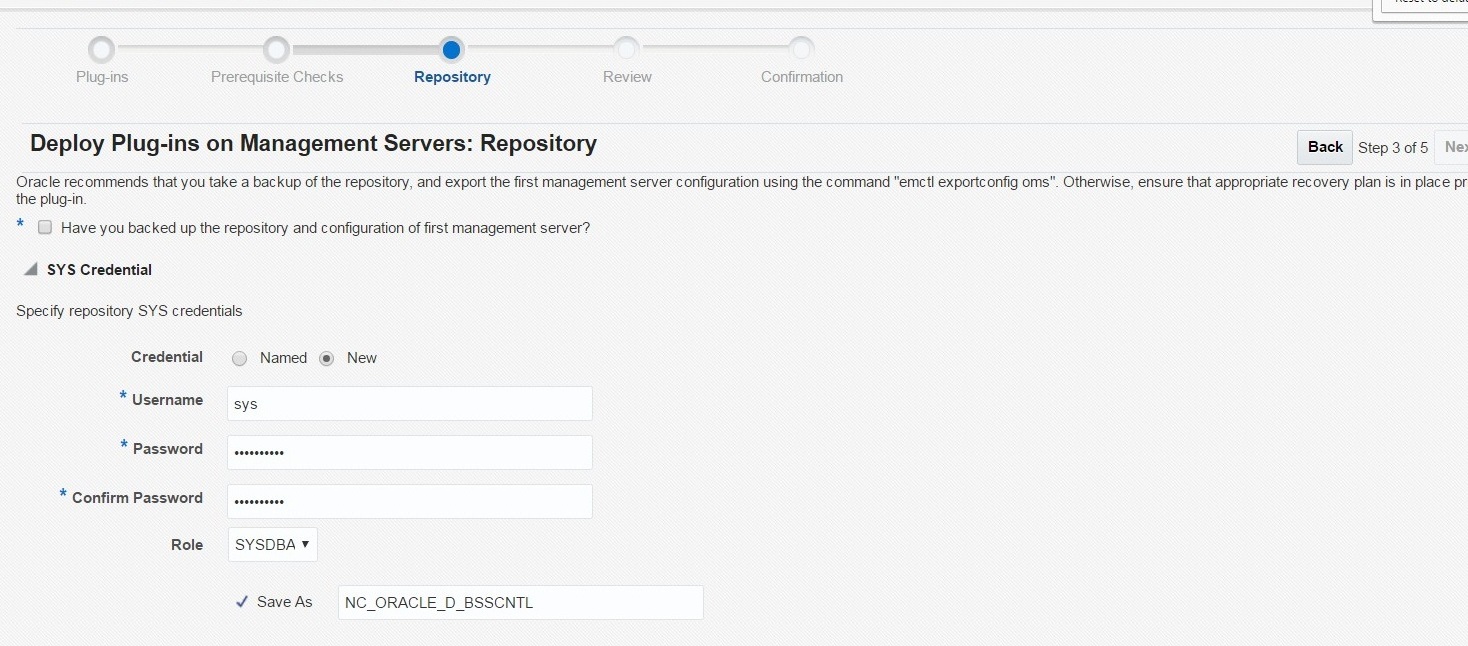
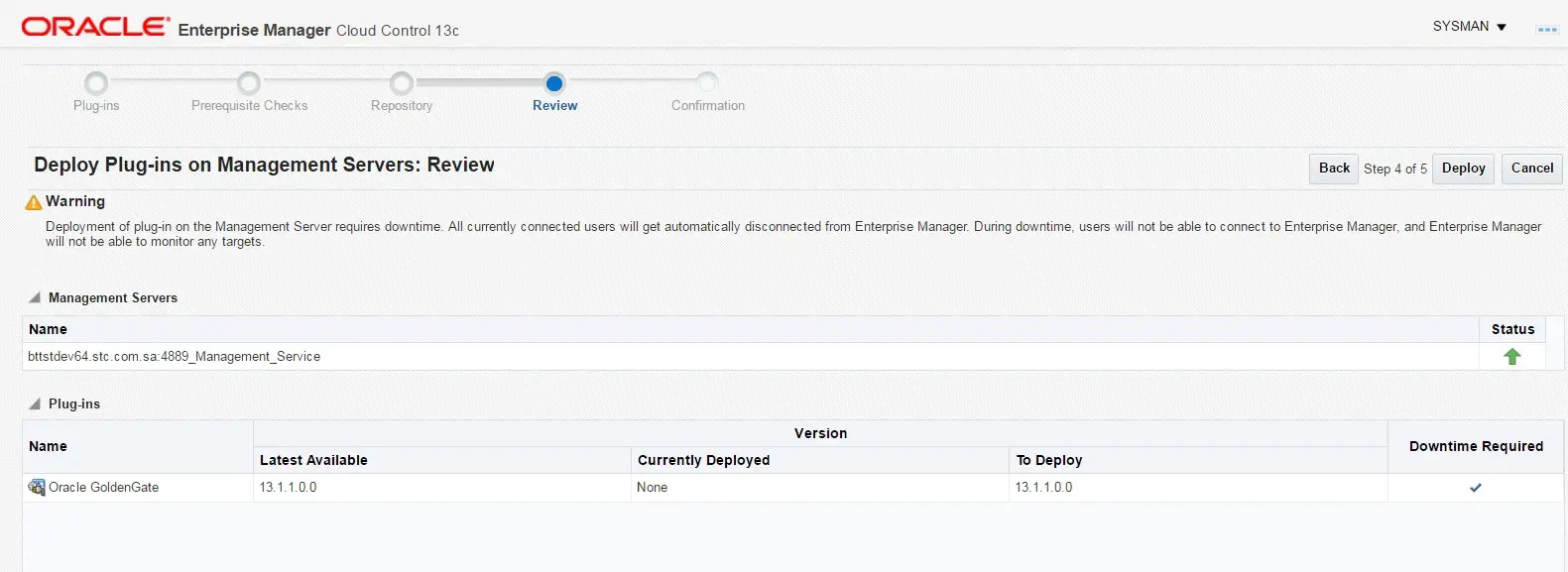
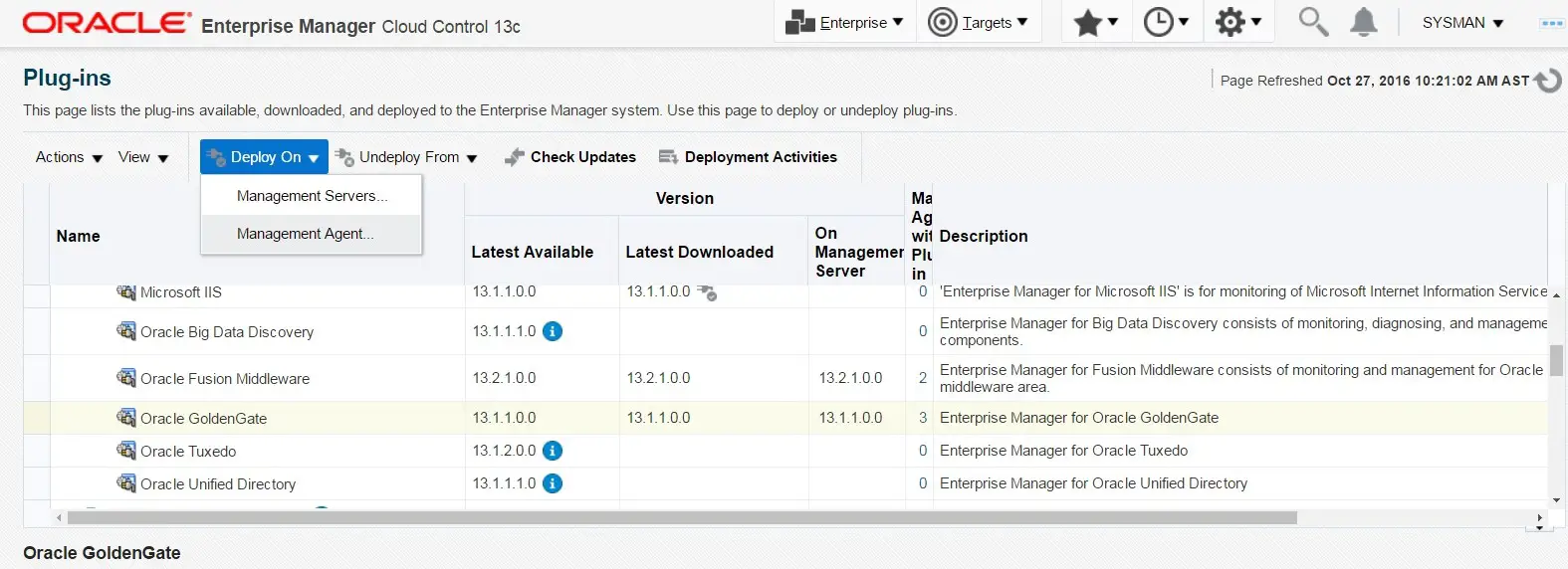
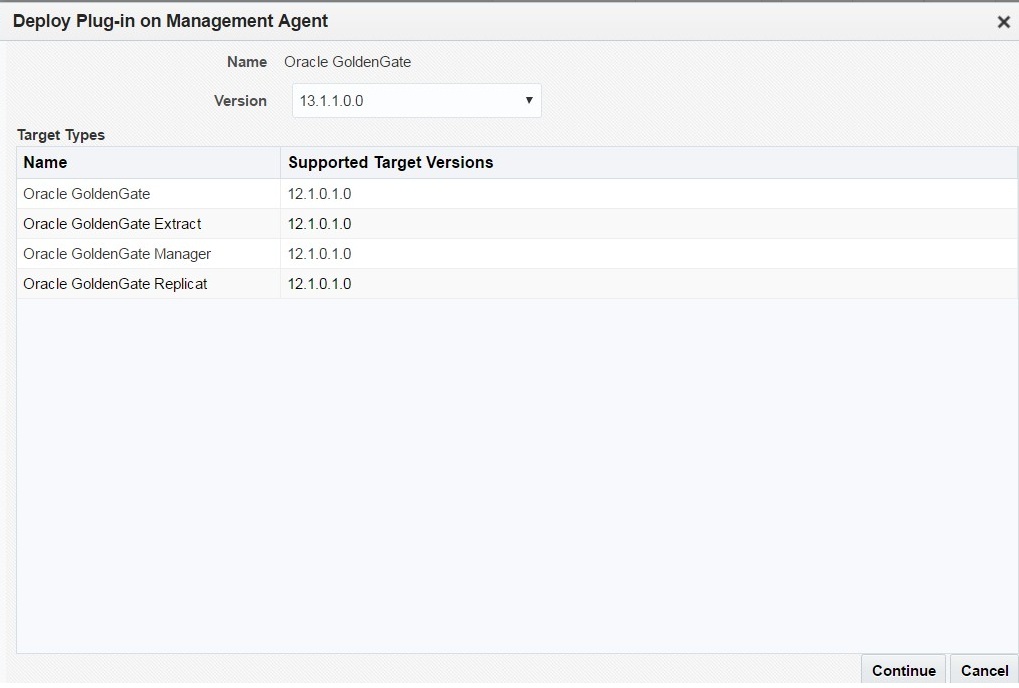
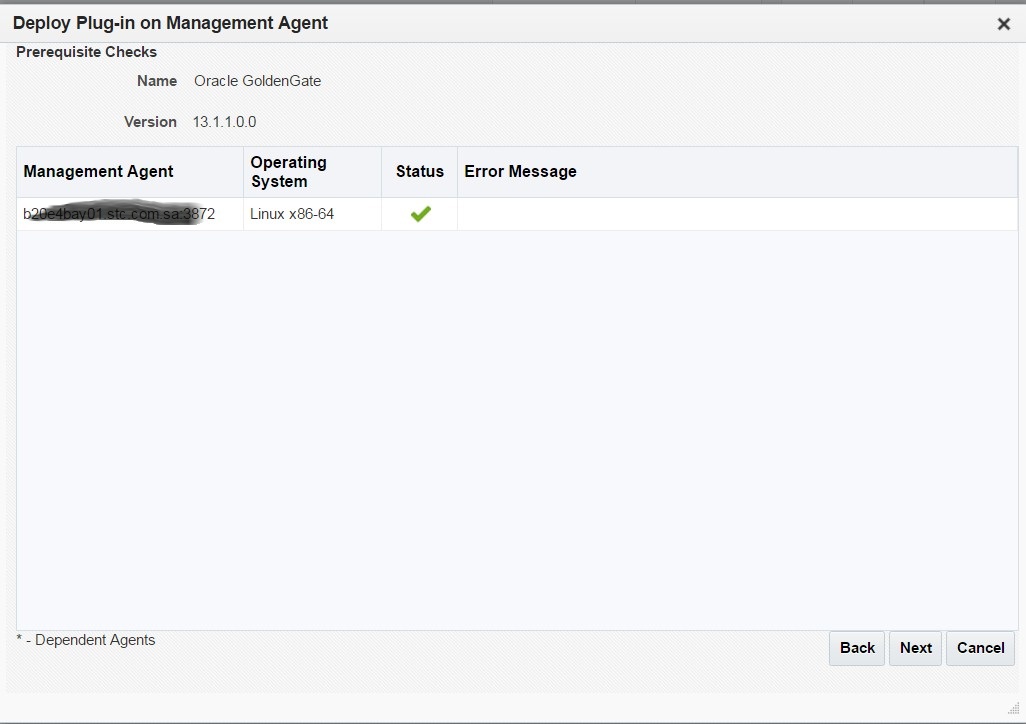
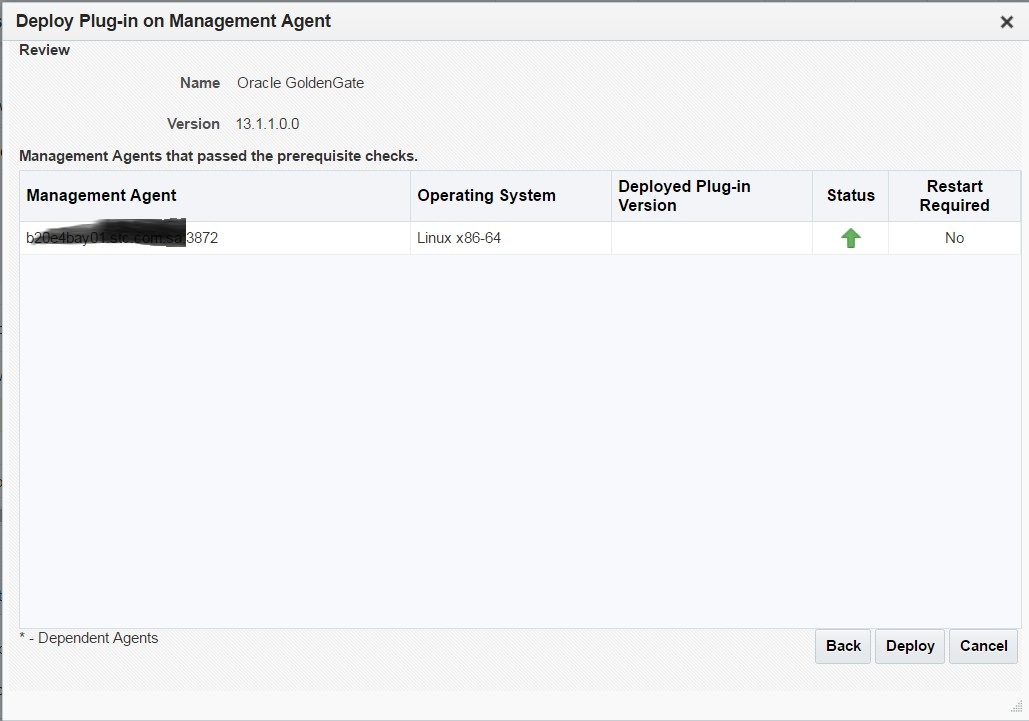
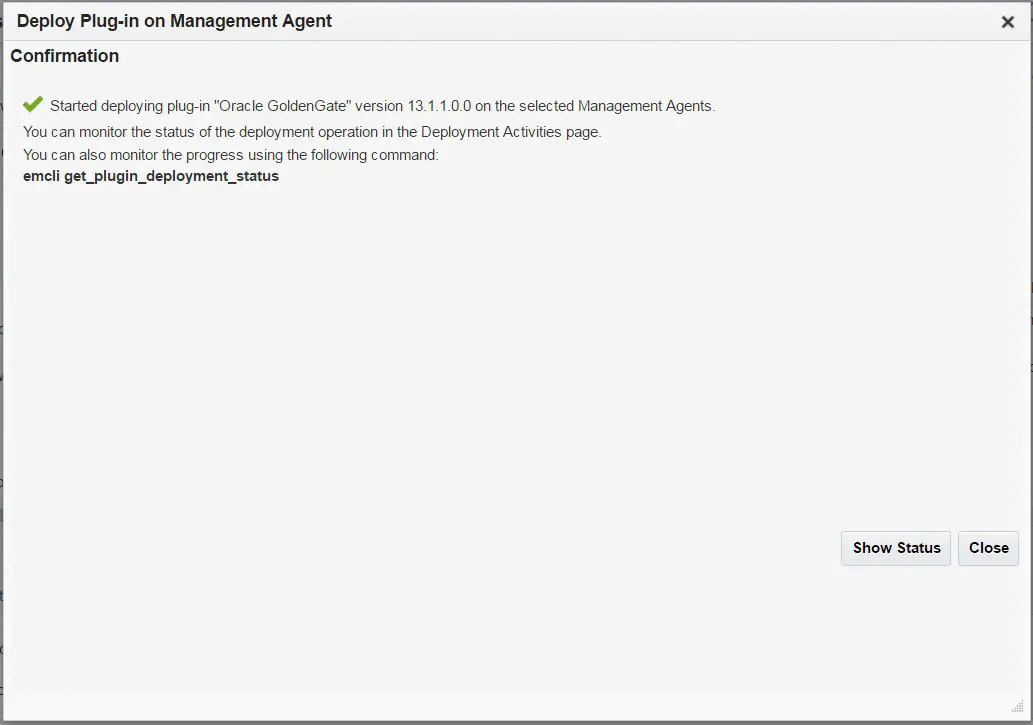
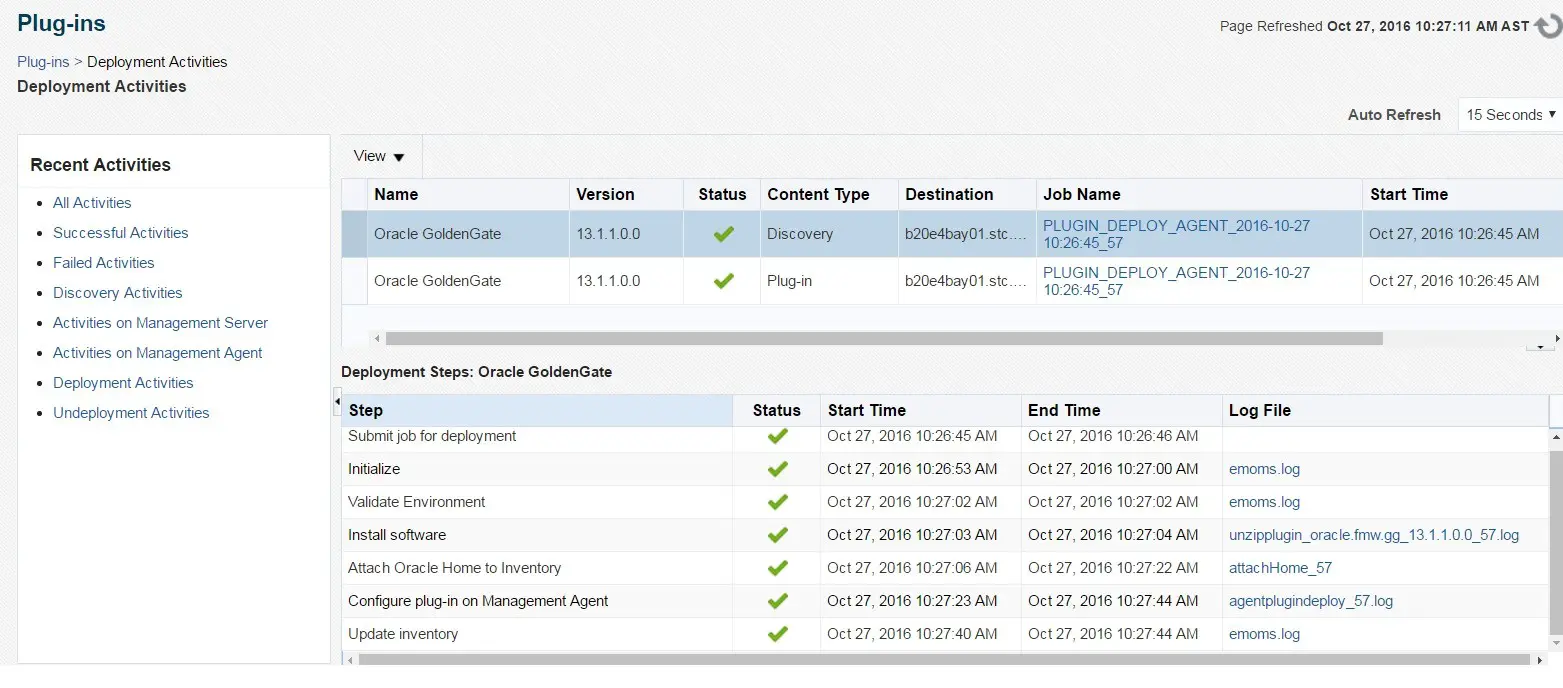
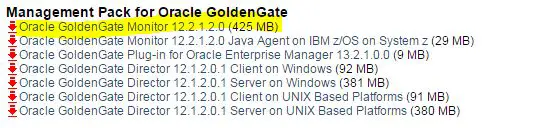
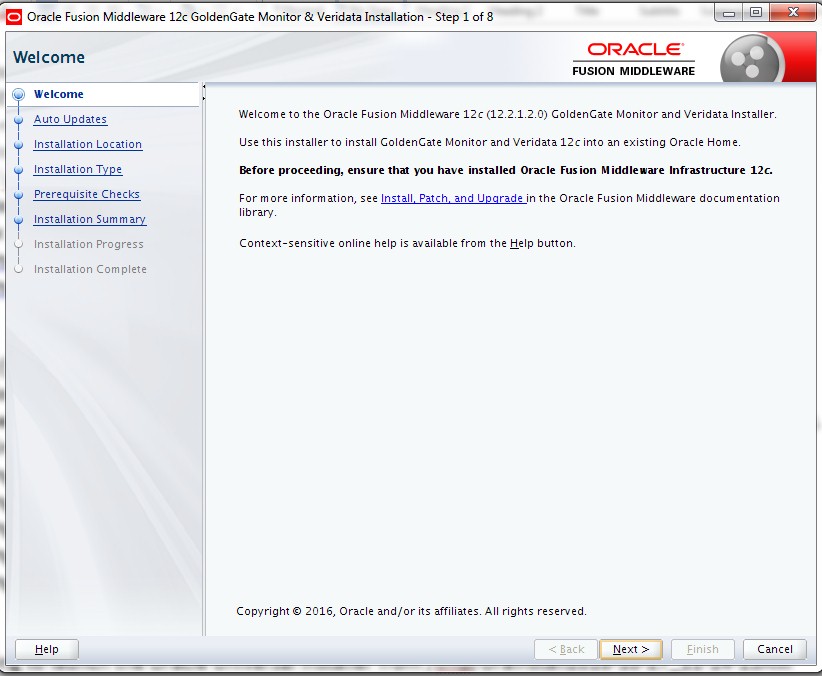
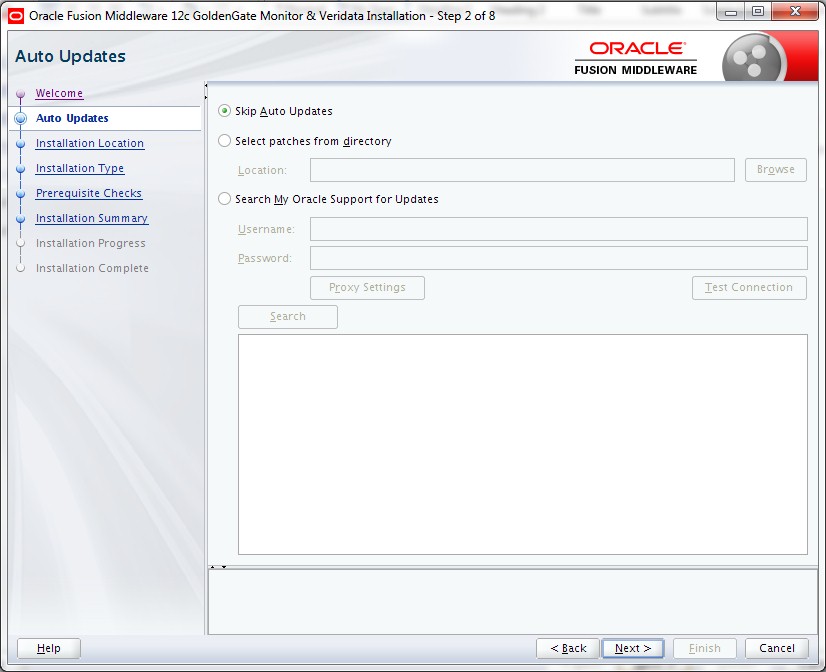
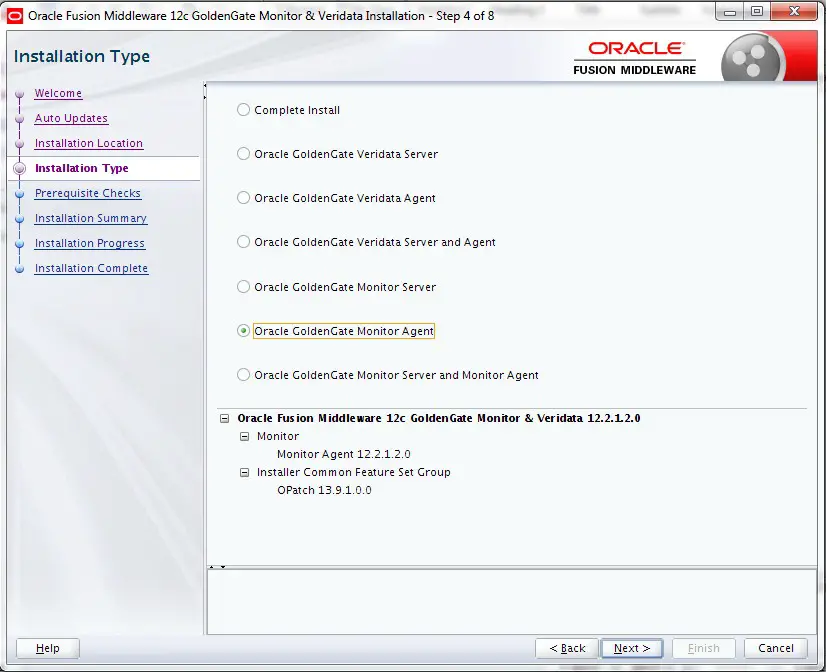
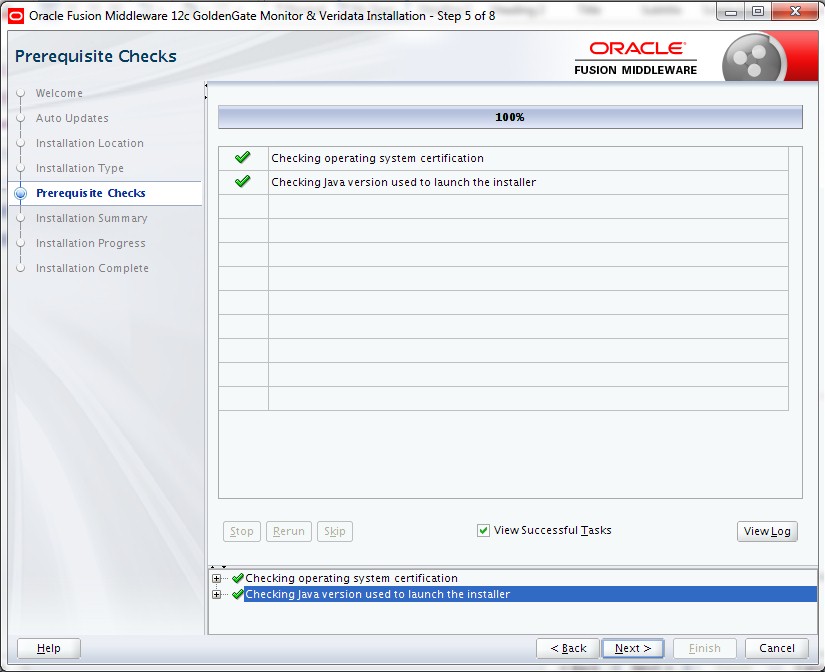
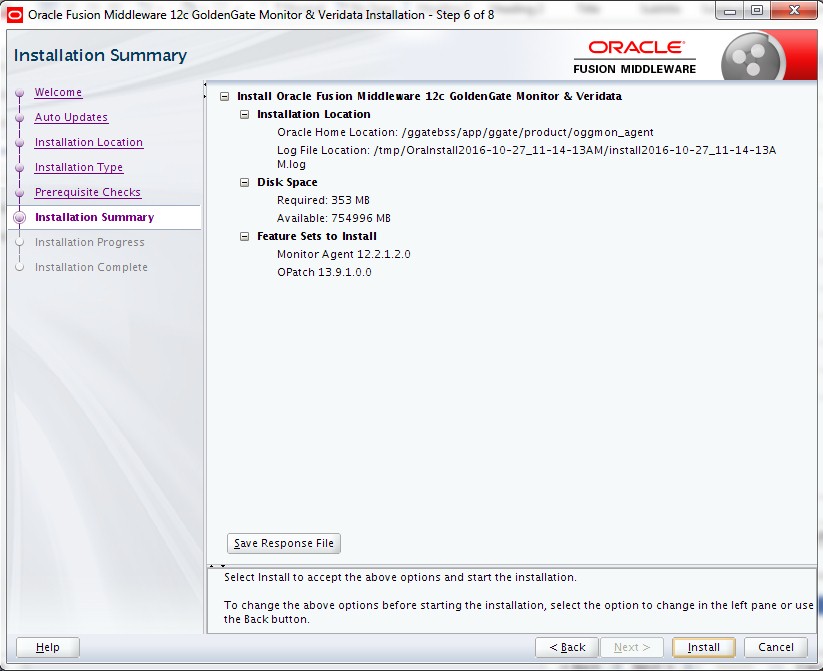
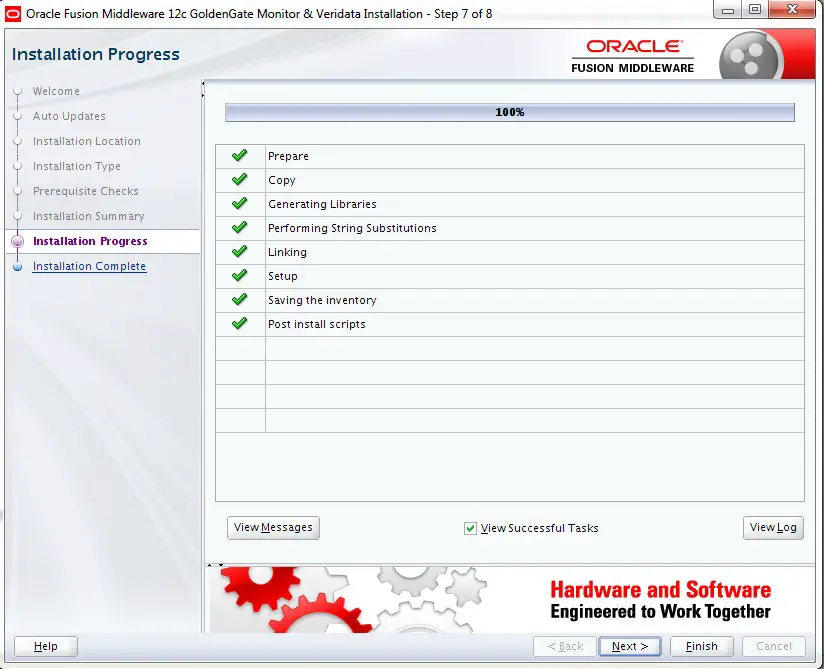

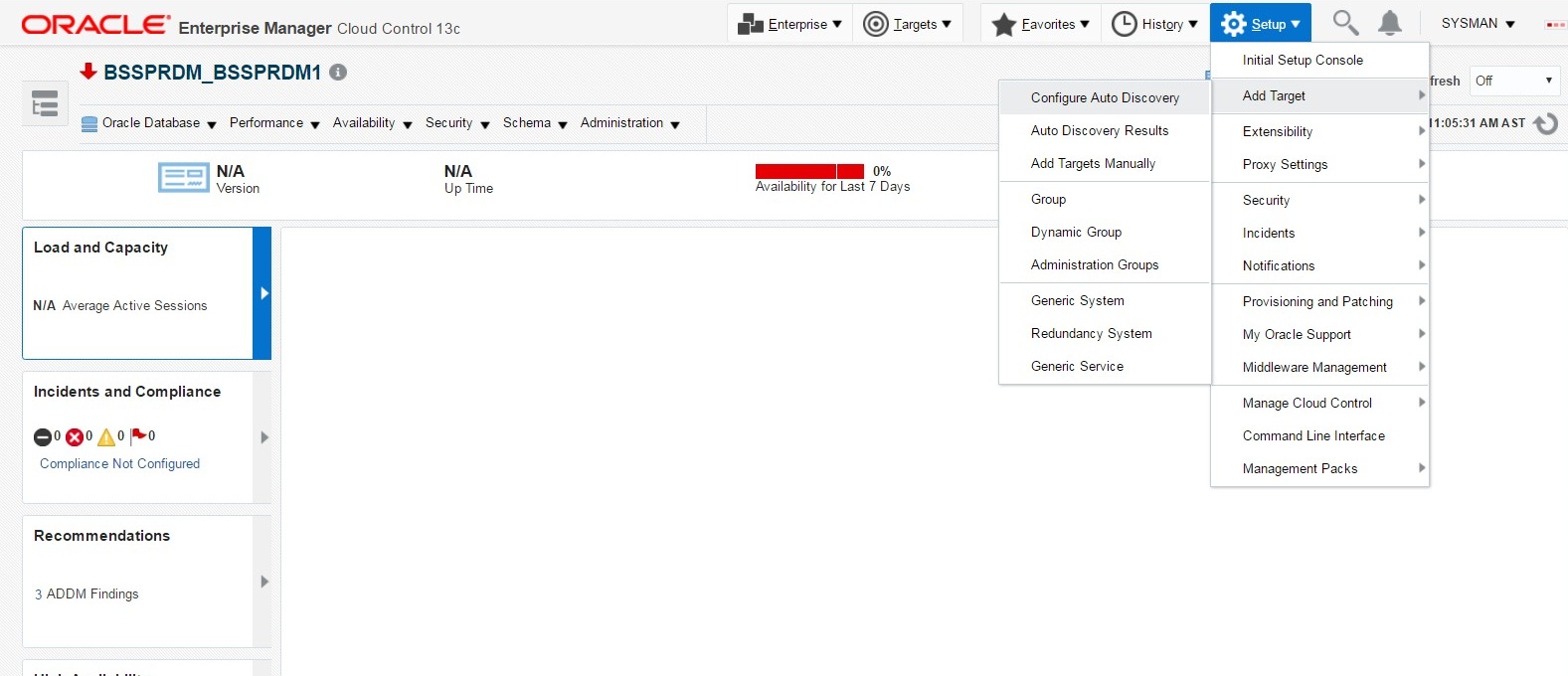
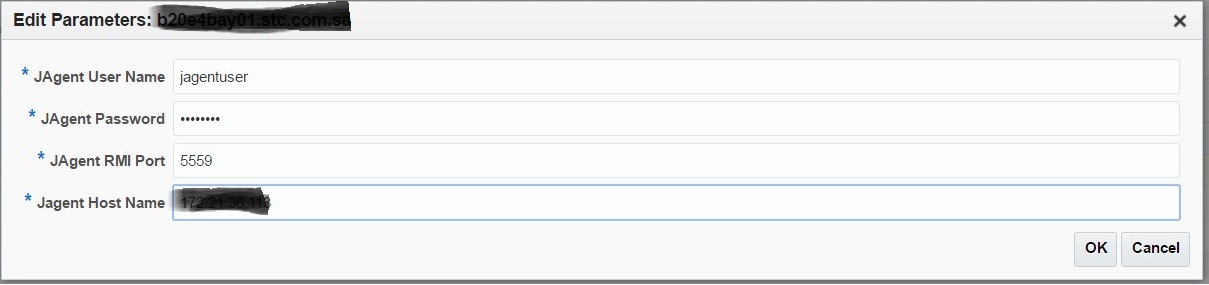
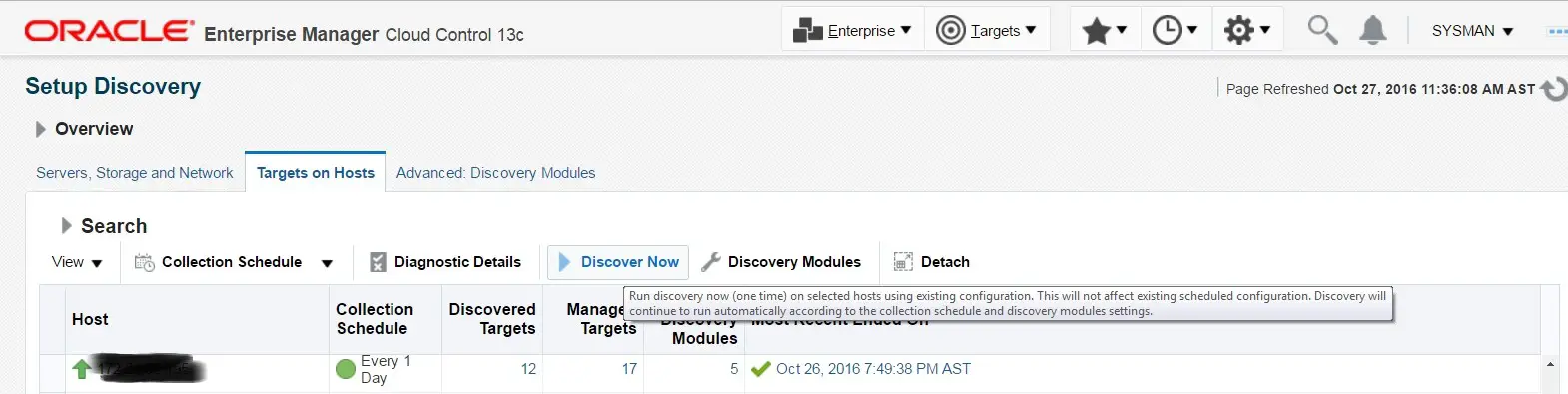
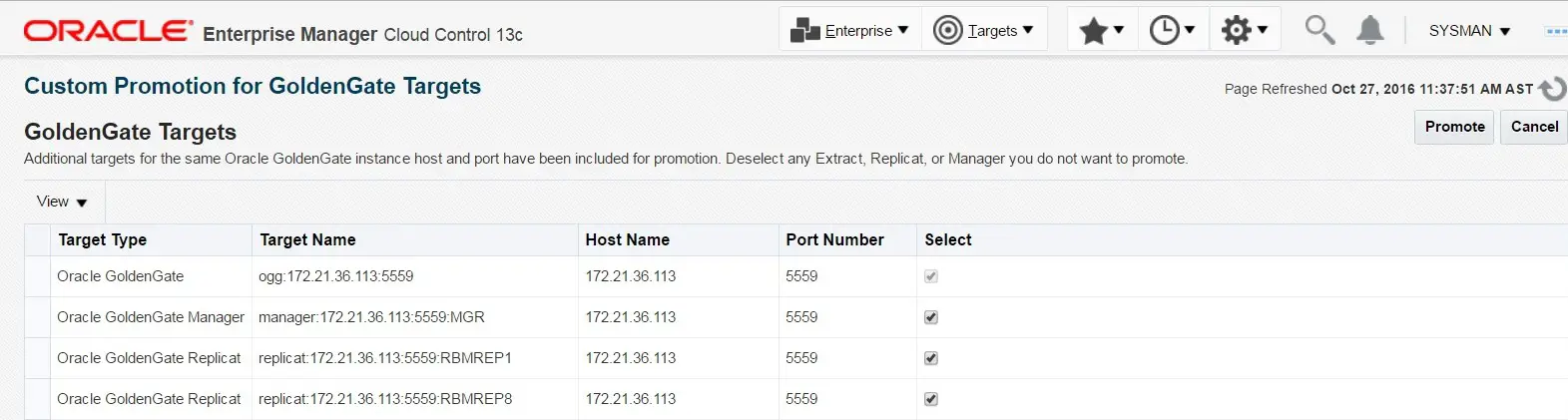

This article was very friendly easy to follow.
Good Work guys!
Cheers,
Jwaleet
Thank you Jwaleet.
This article is well written and easy to follow. Thanks team.
Good one and easy to use and only thing that needs to add the is the name of the configuration file(Config.properties) for the step 6. Update the configuration file as below information.
Great Help Gurus..
Thanks for this wonderful article. Can we do manual discovery of GoldenGate in OEM.